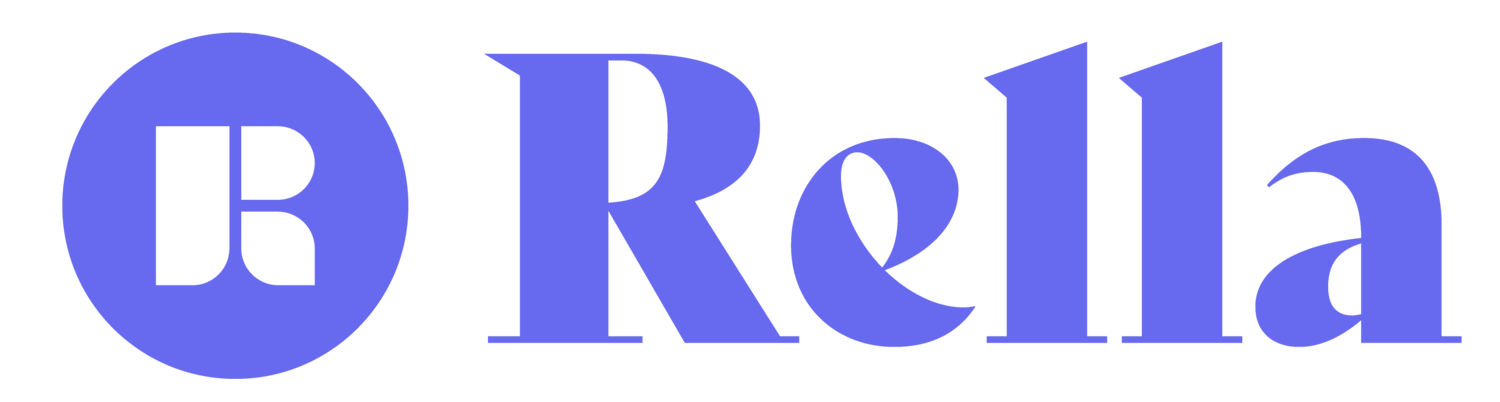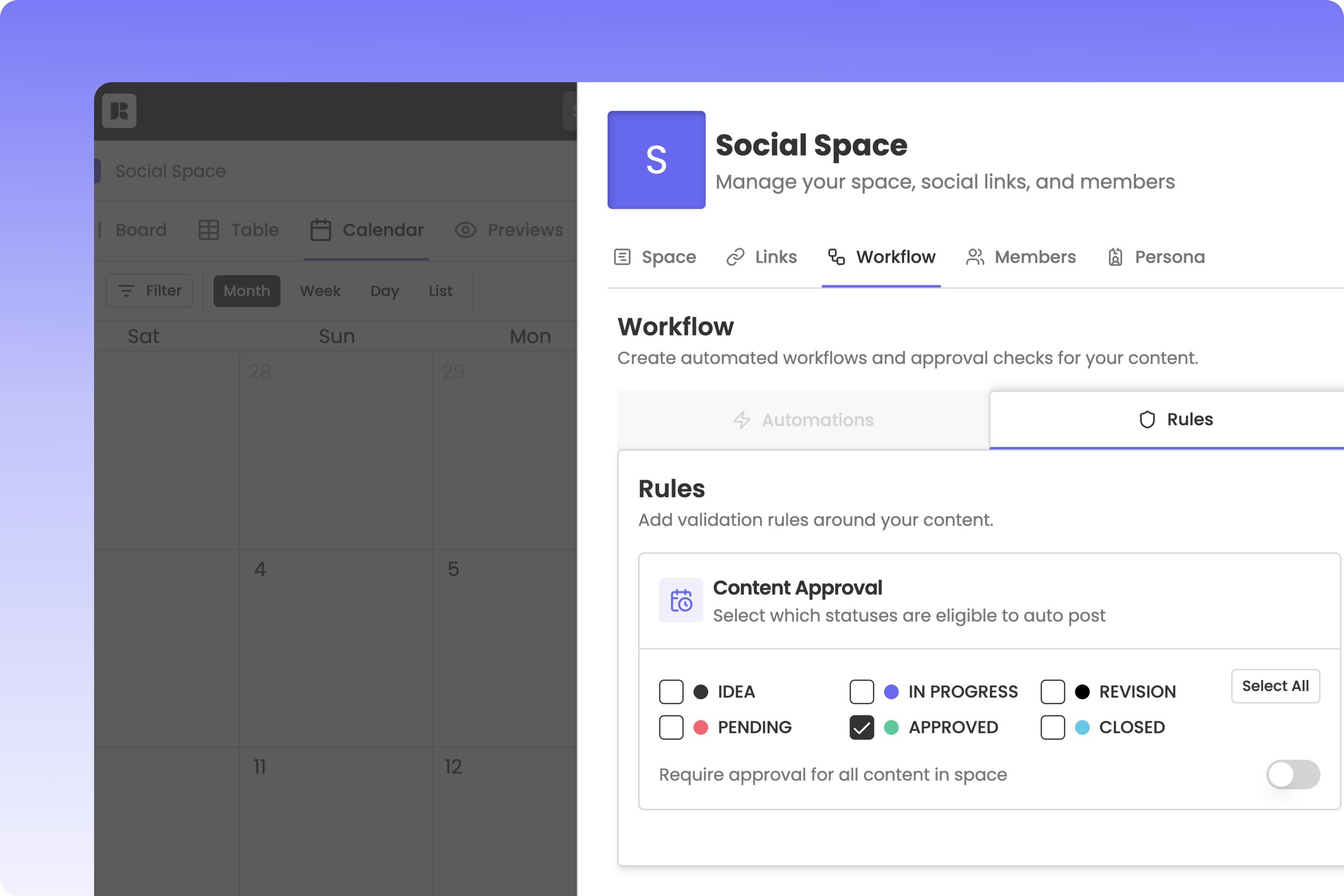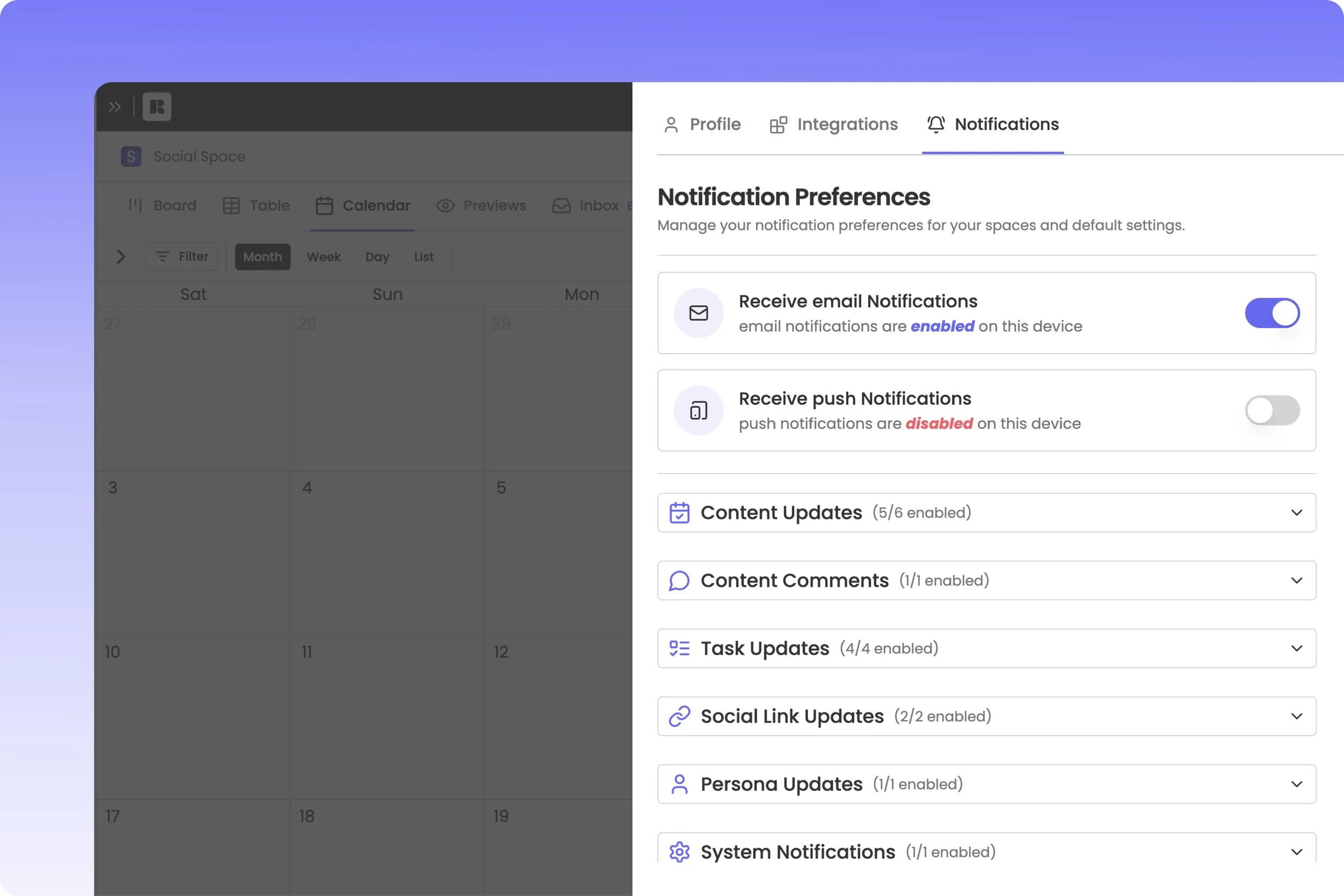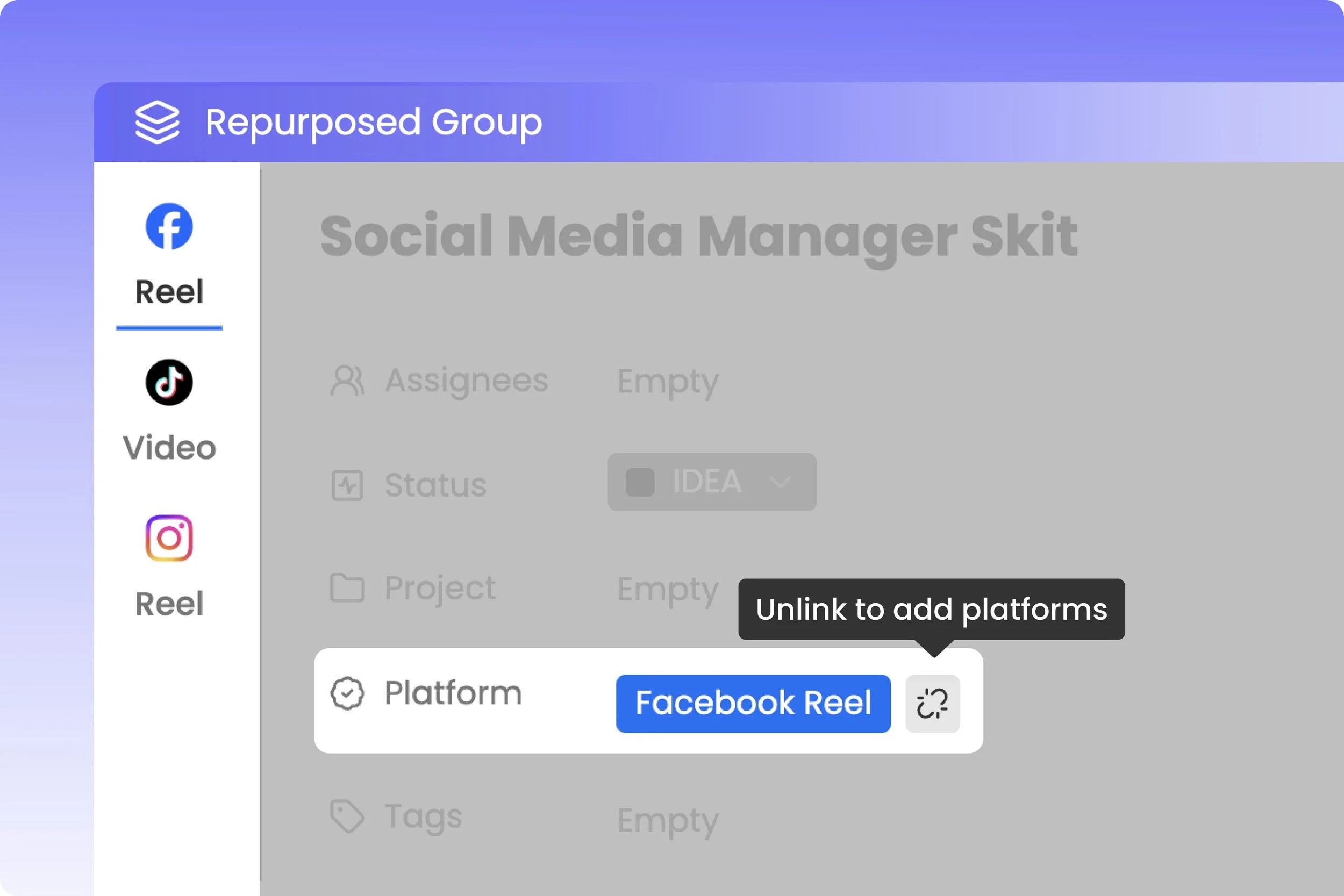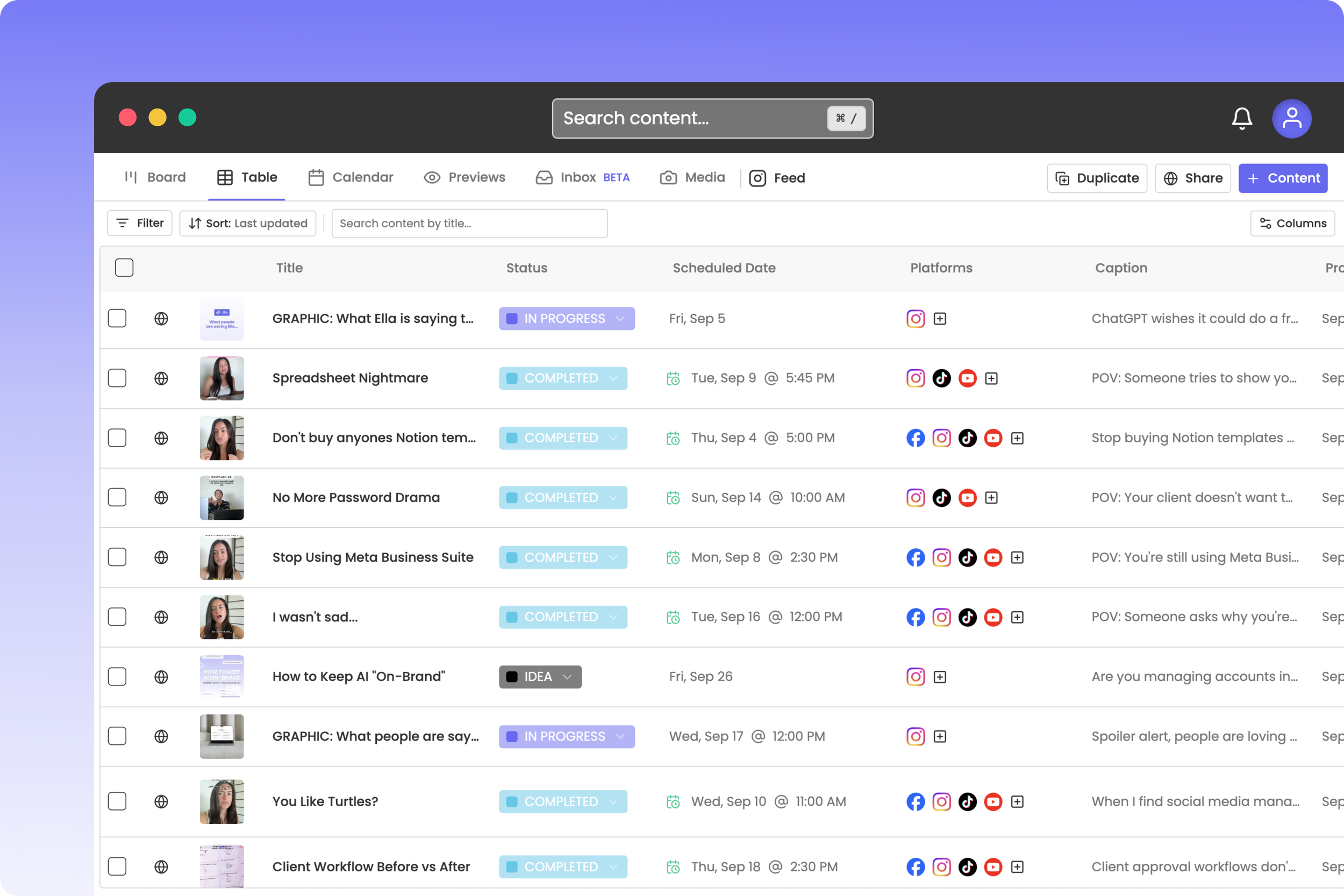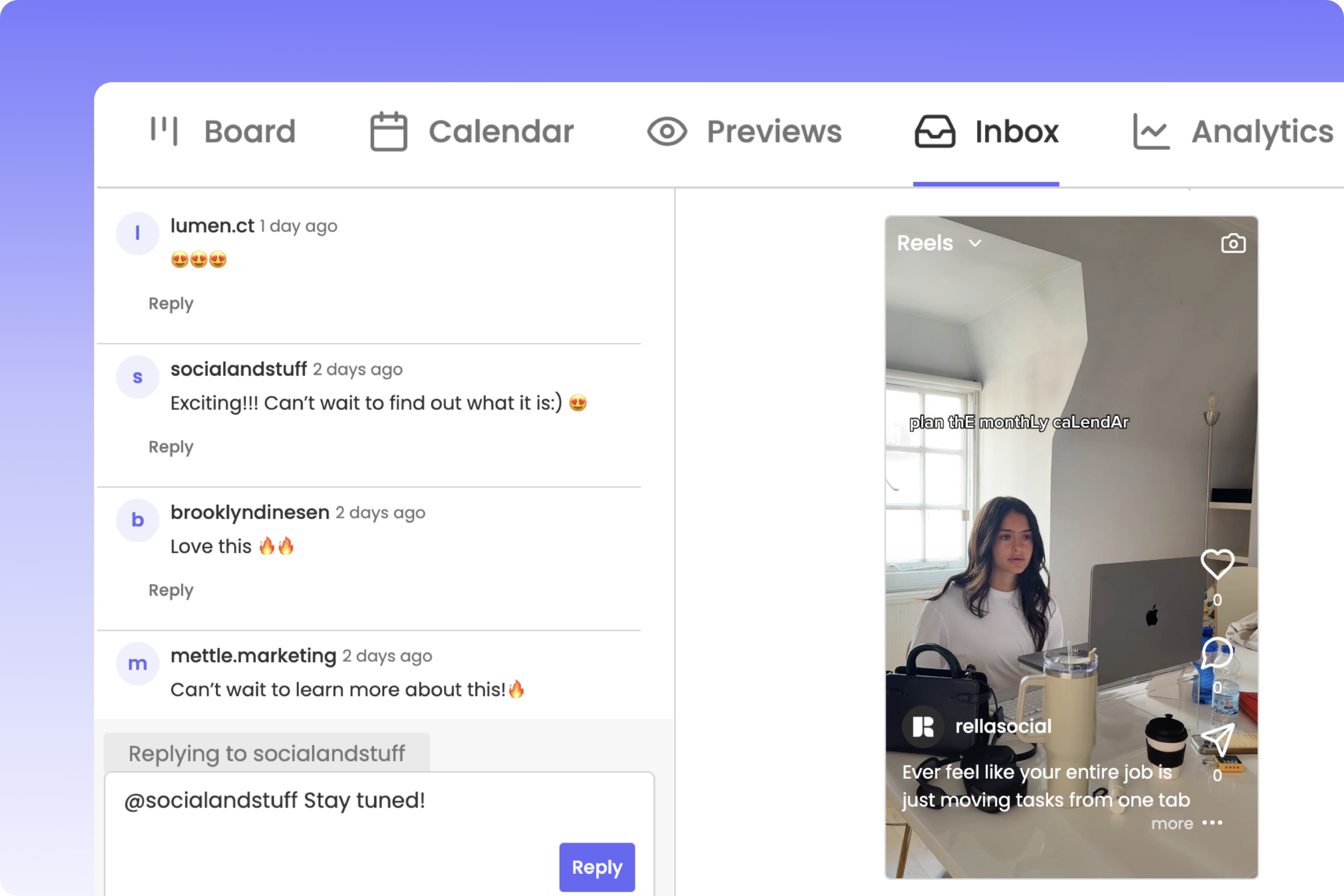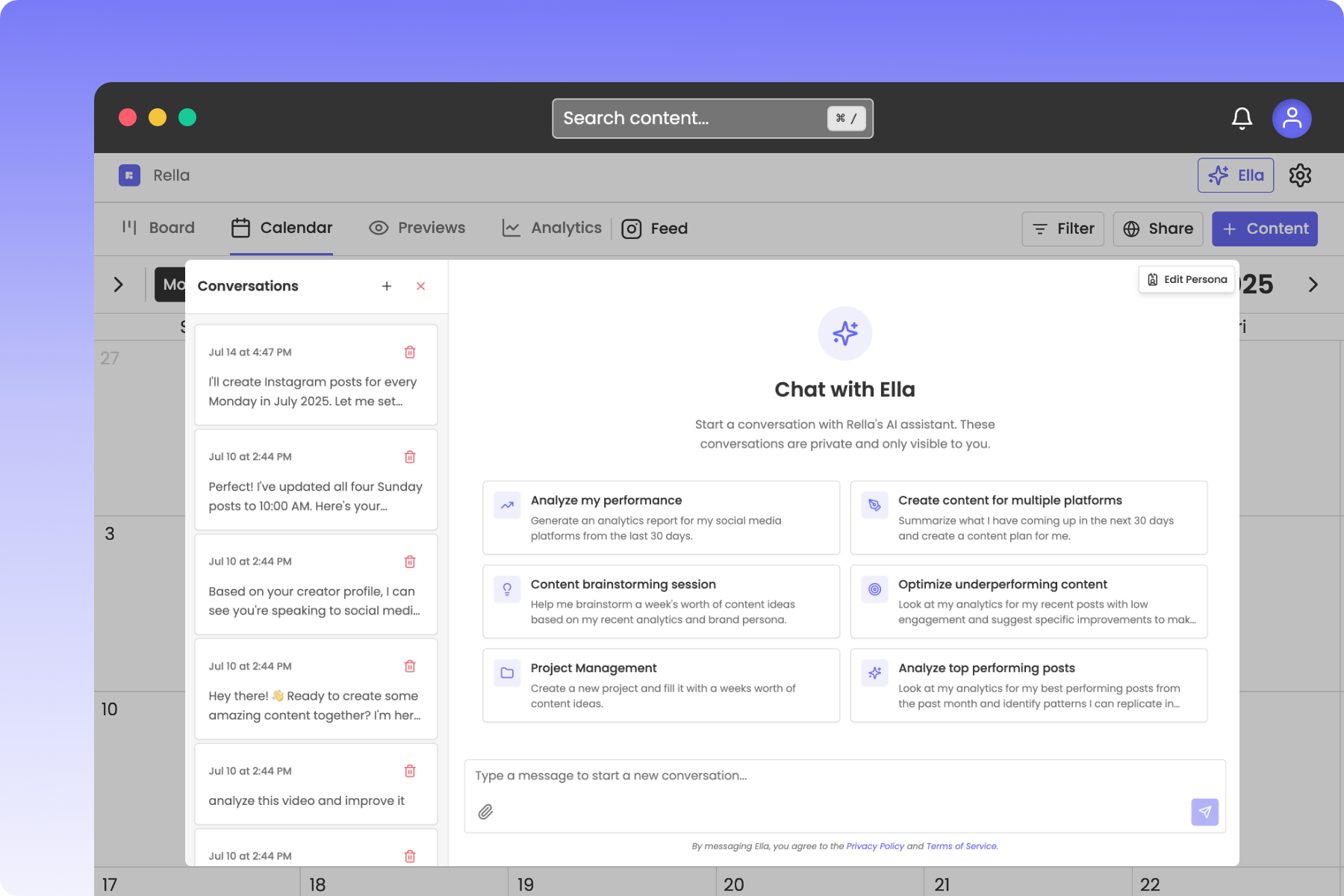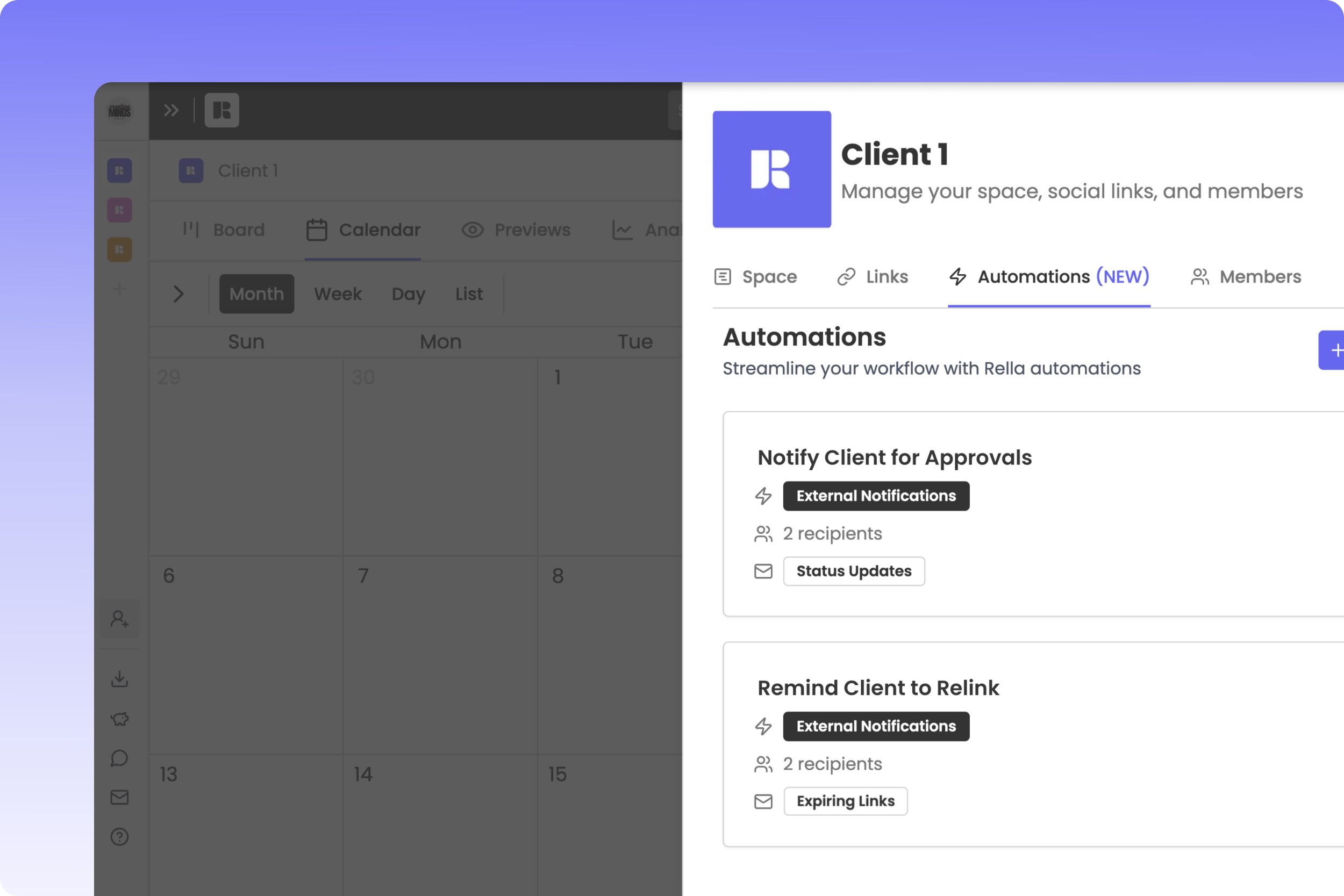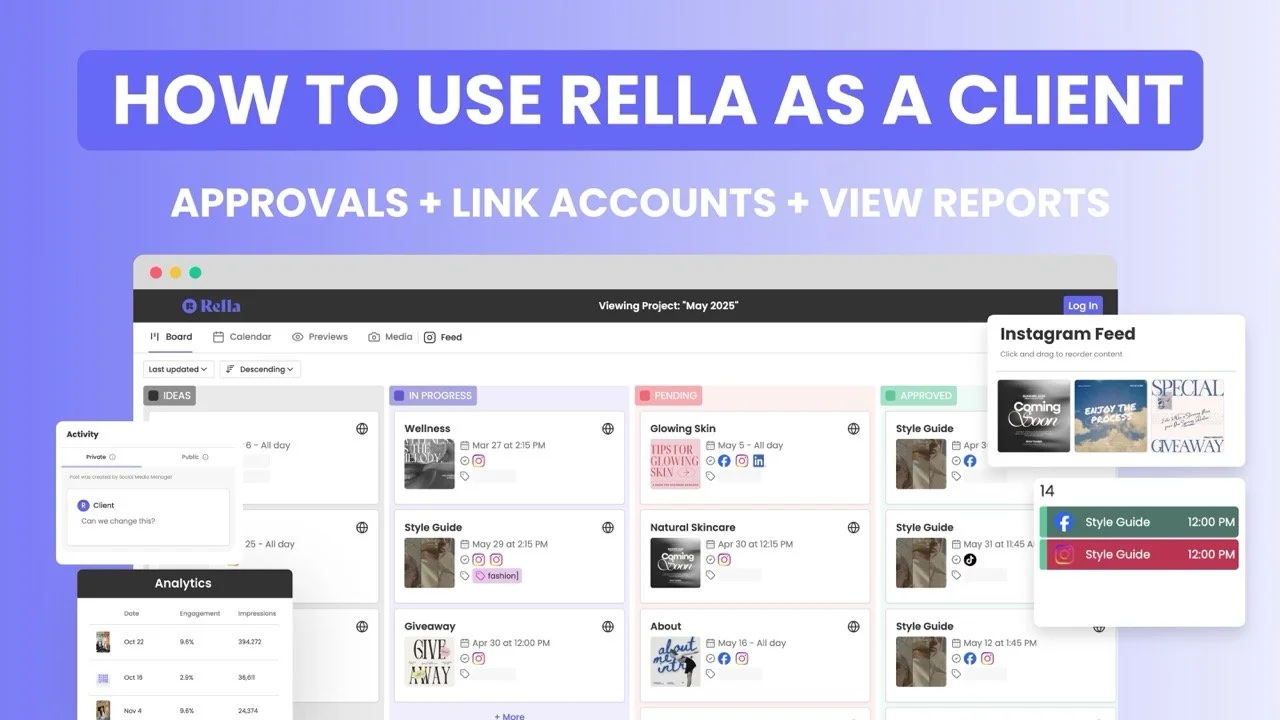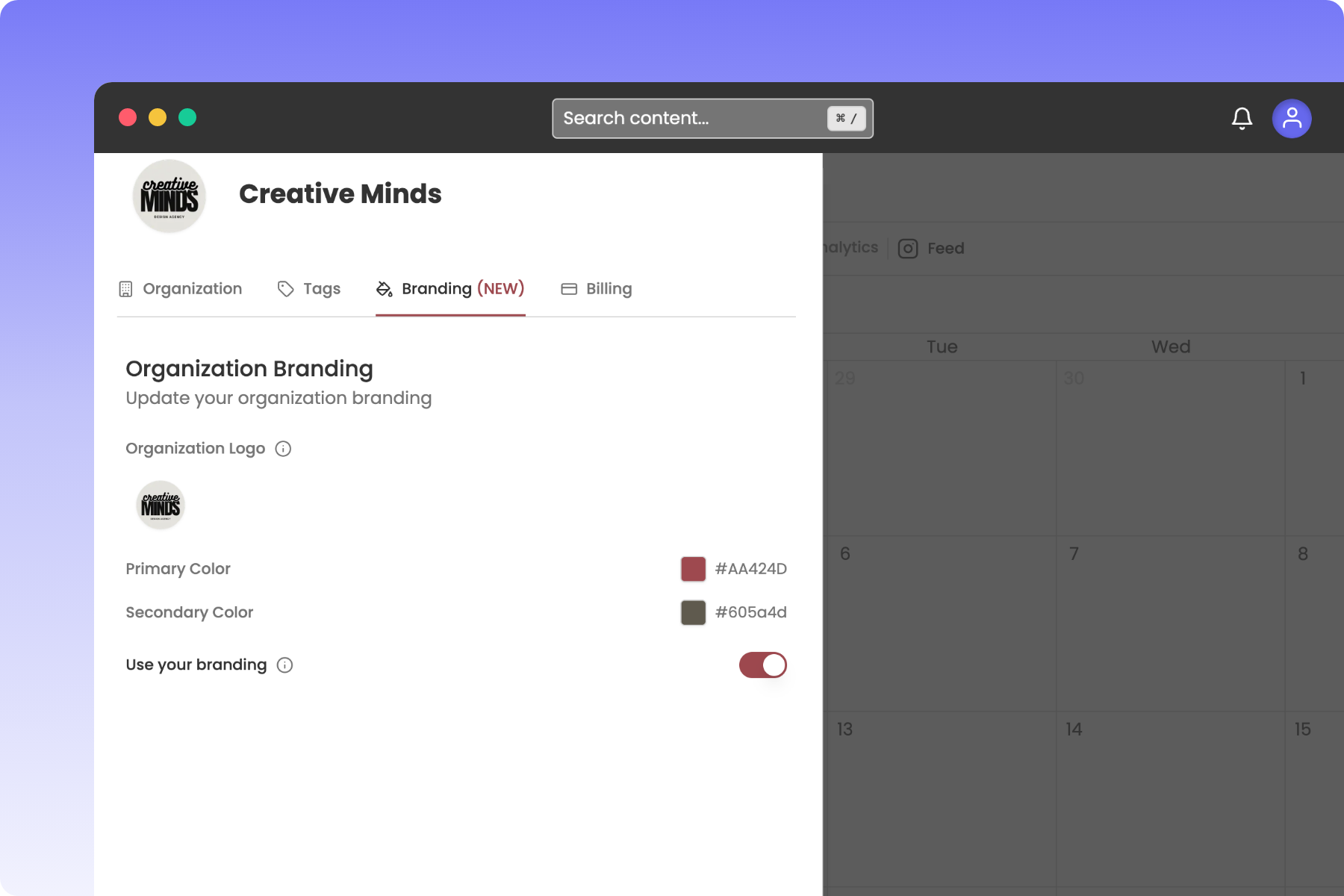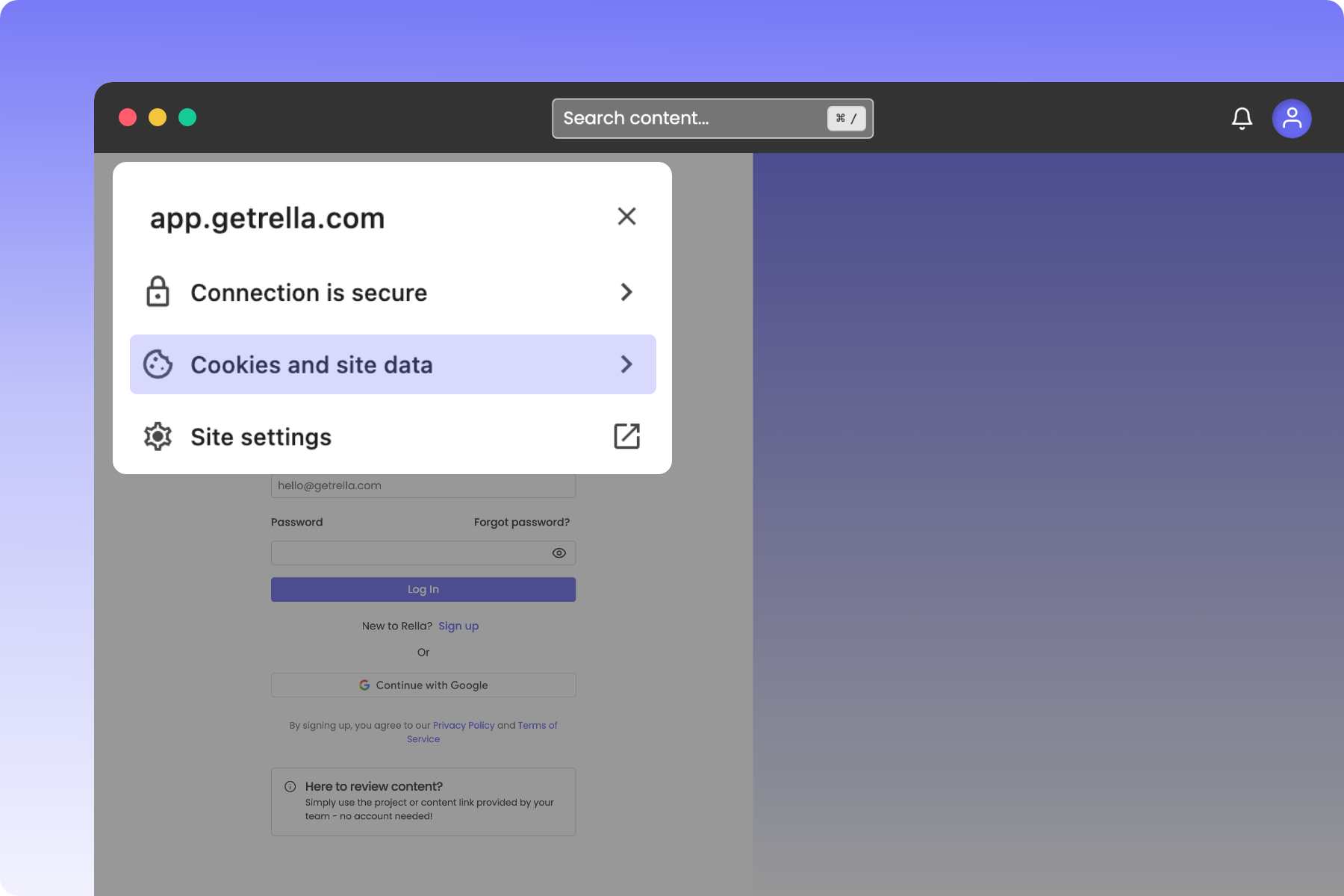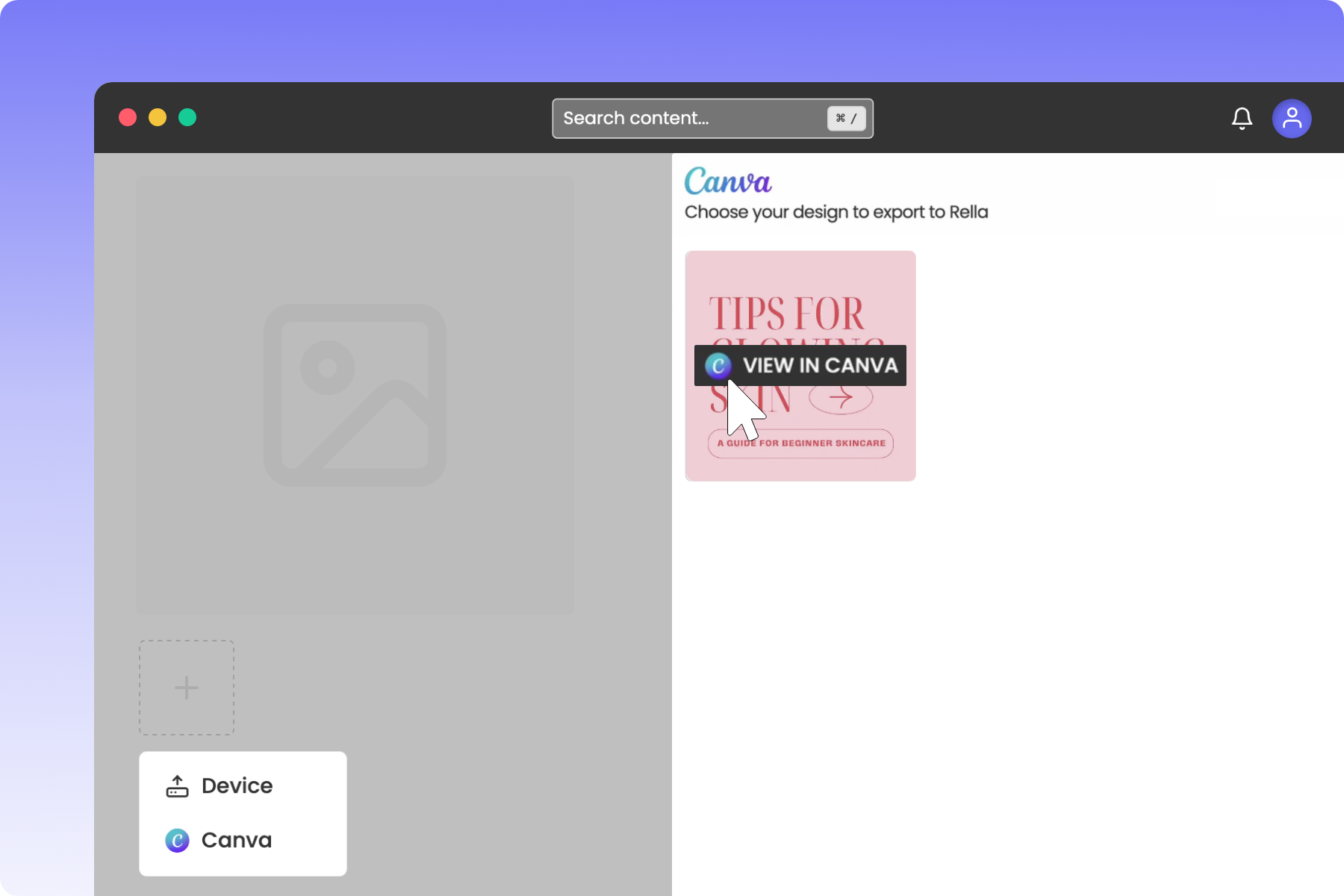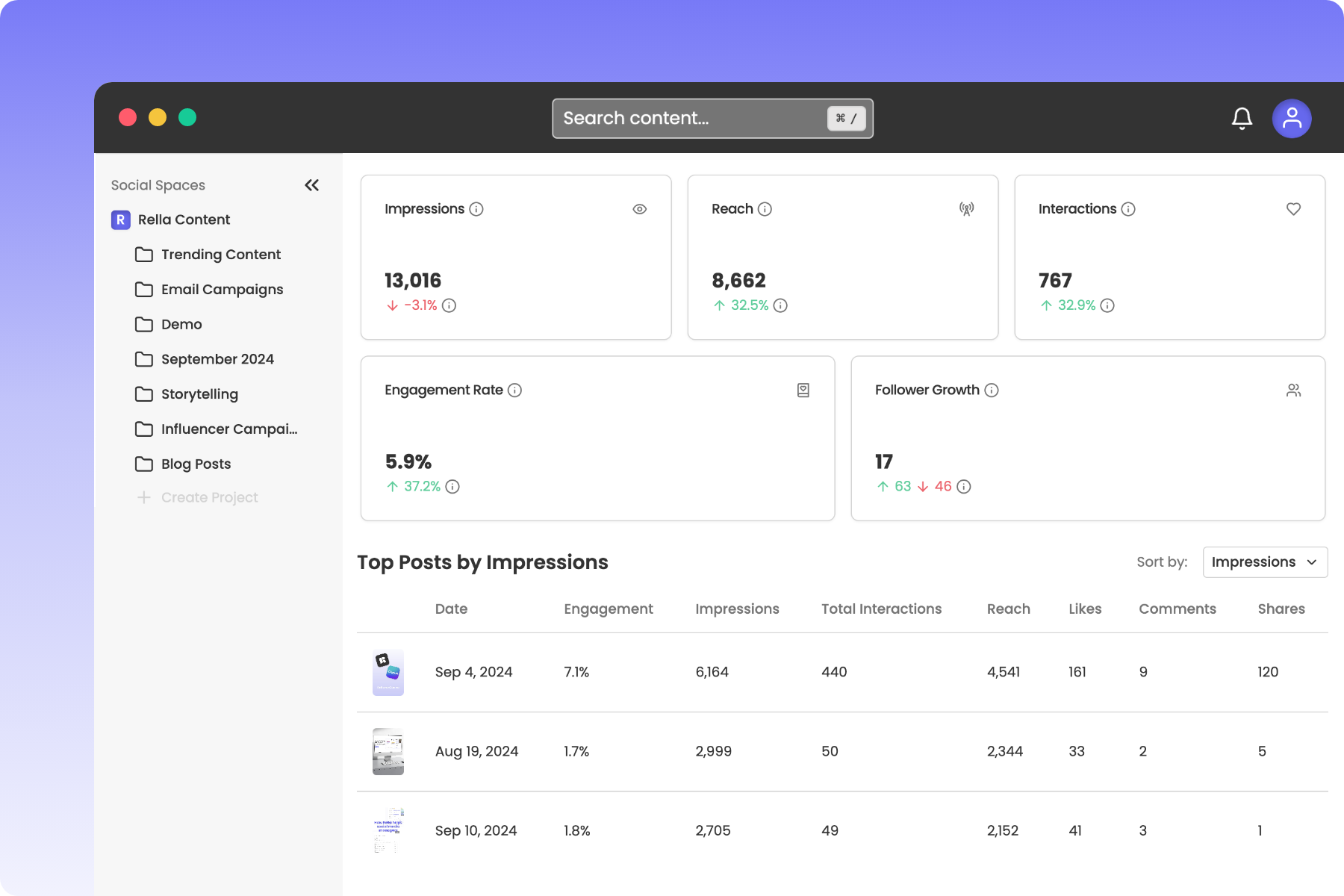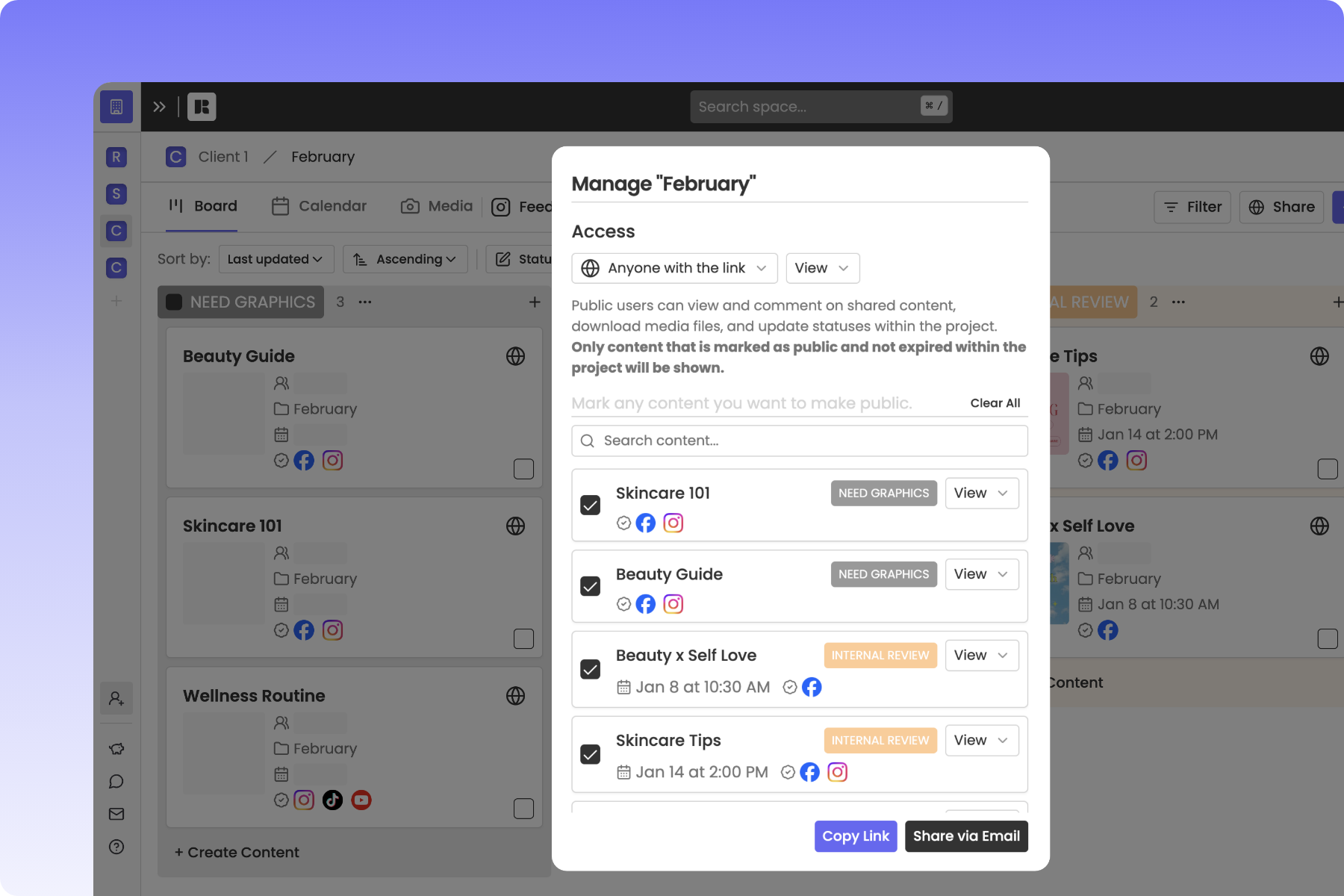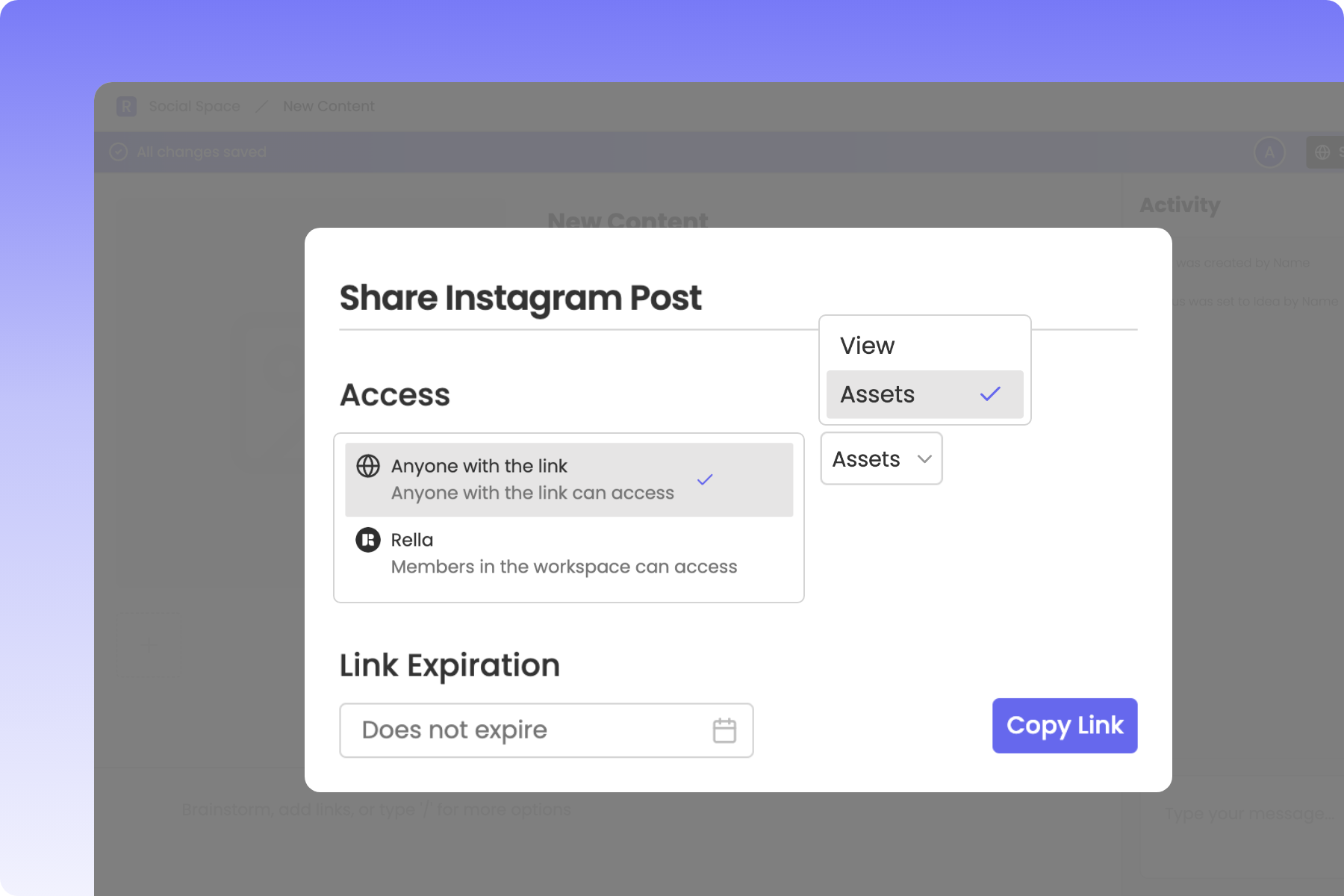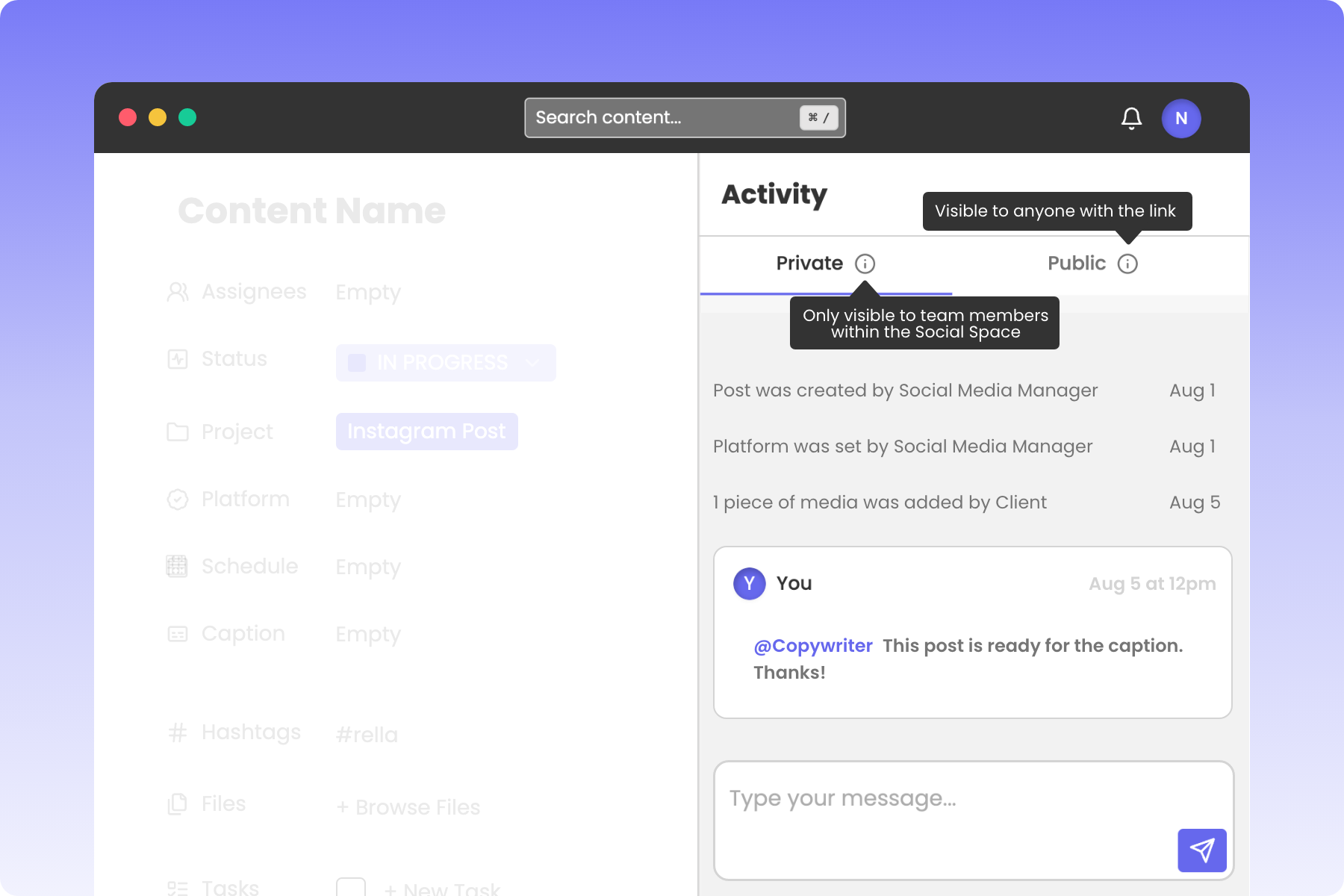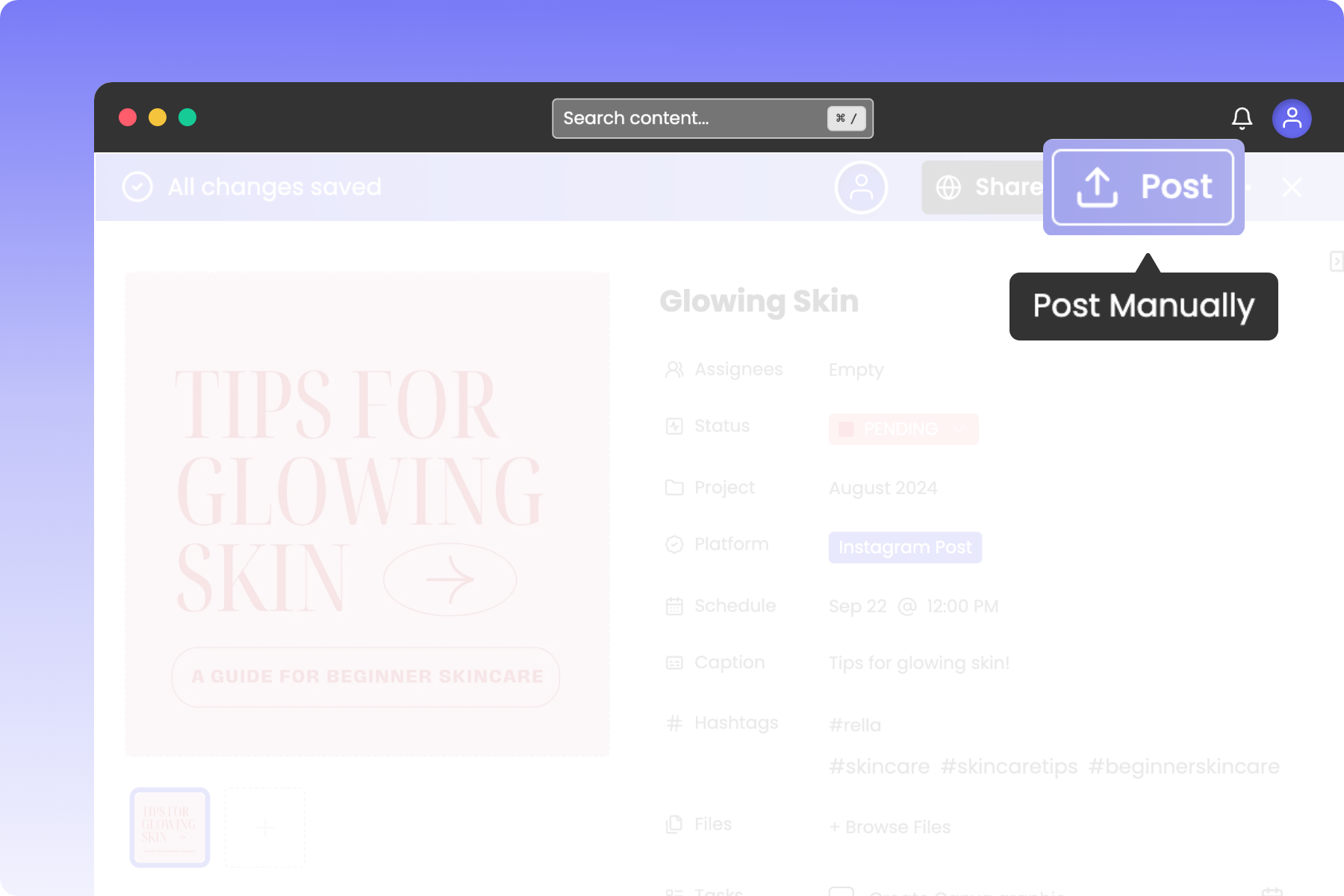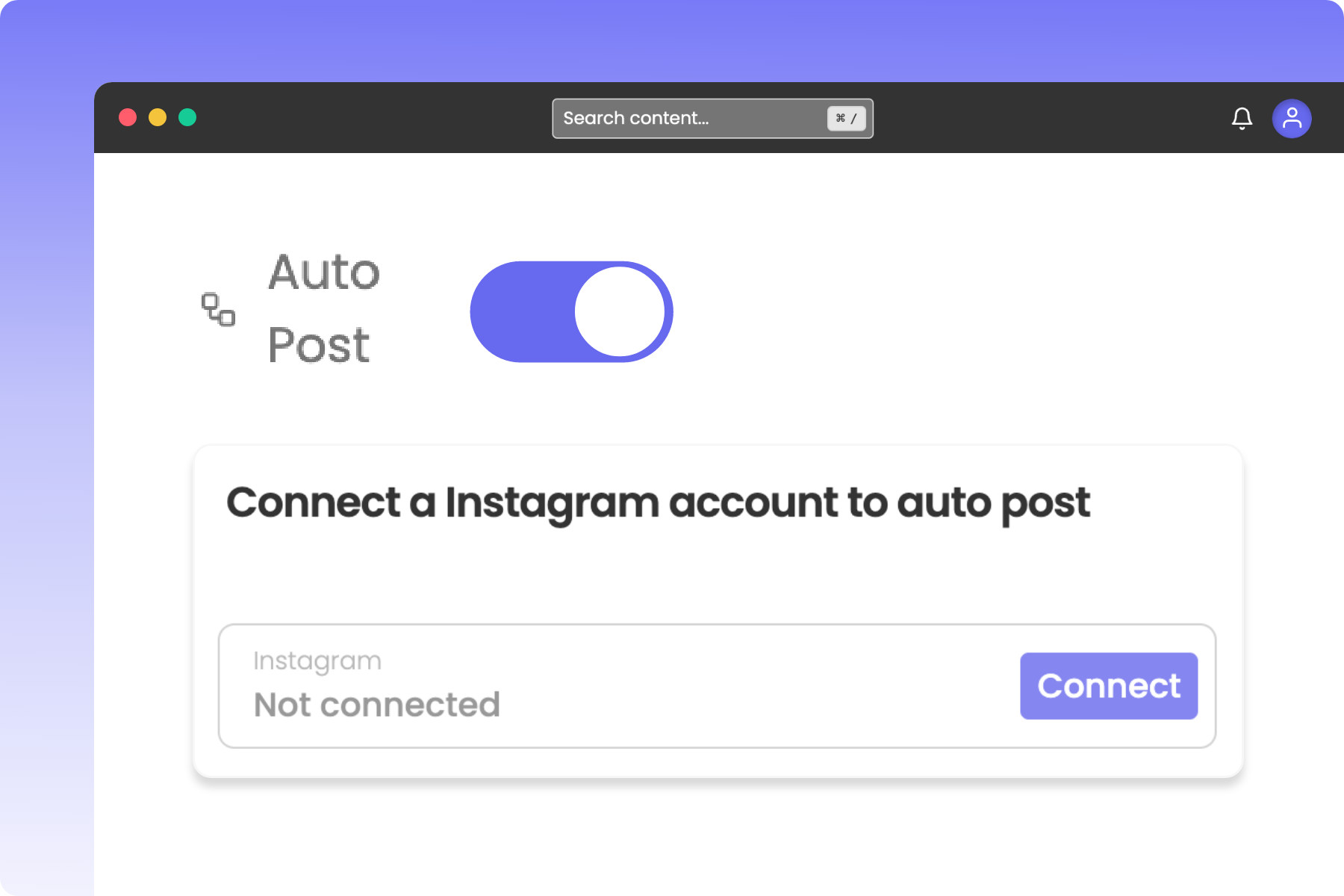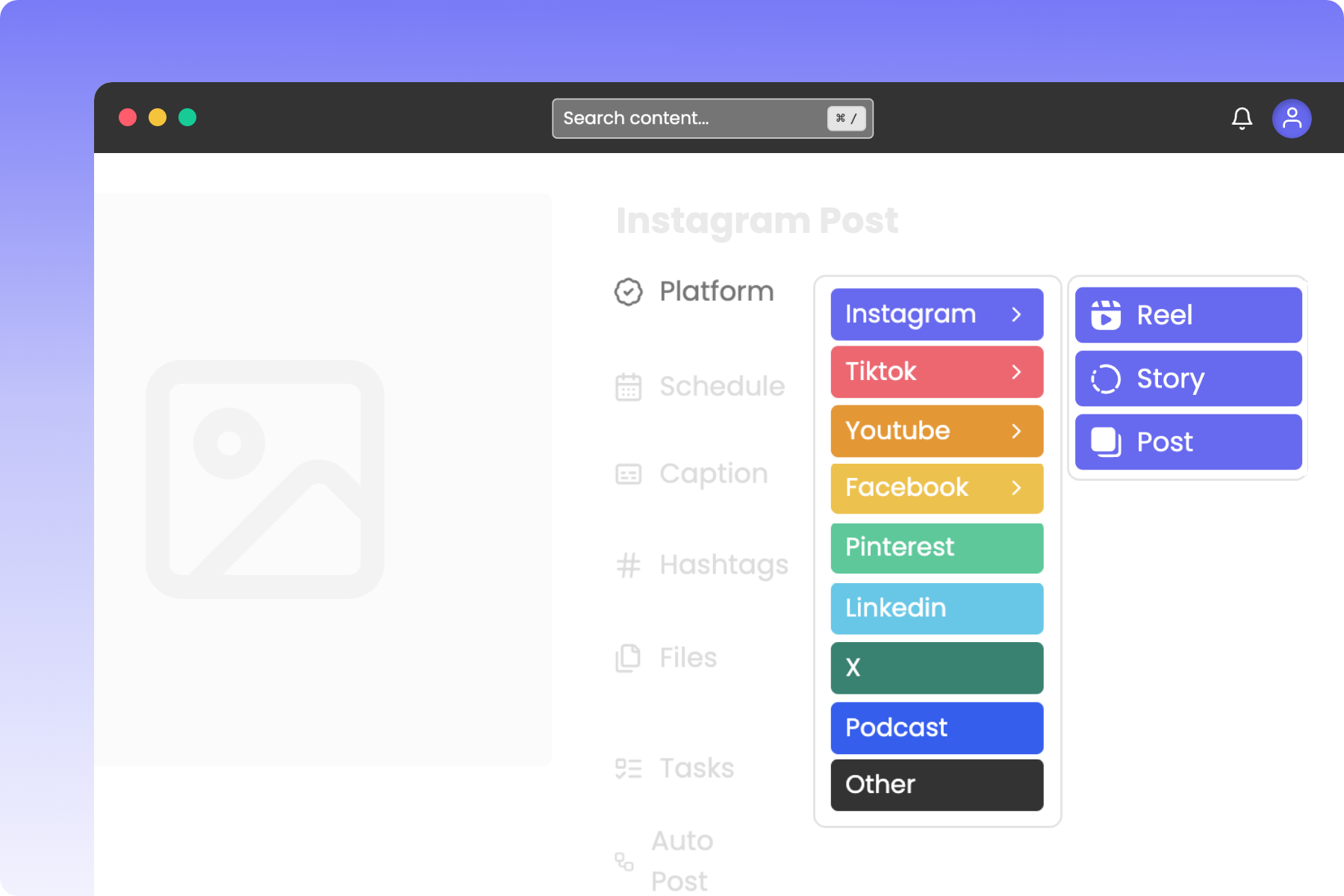Workflow Rules on Rella ensure nothing gets published until it’s truly ready. It’s important to have control over your content workflow and peace of mind that nothing goes live without the green light.
Notifications should support your workflow, not compete with it. Flexible notification preferences streamline your experience to keep you connected to what matters most.
Planning content across multiple platforms can get overwhelming, fast. The last thing you want is to manually recreate nearly identical posts. Repurposing lets you customize fields for each platform, without starting from scratch.
Rella’s Table view gives you the best of both worlds: all the structure and flexibility of a spreadsheet, directly inside your content calendar with auto posting capabilities!
Social Inboxing lets you respond to comments and DMs directly inside Rella, without ever opening Instagram.
Meet Ella your AI-powered assistant. Ella knows your brand, voice, preferences, and team; giving you more time to focus on strategy, not busywork.
It can feel like you’re spending the majority of your time managing logistics. Automations on Rella handle routine actions for you, so you can spend less time on repetitive tasks.
We’ve put together this quick-reference guide to help you understand the current media requirements for each platform so you can create content confidently without second-guessing the specs.
Whether you're reviewing content, tracking performance, or linking social media accounts, Rella is designed with user-friendliness in mind without the need to create an account.
Rella’s new white labeling features allow you to fully customize the public facing experience when sharing content, Projects, and reports.
Sometimes, cached data from your browser can cause older versions of Rella to load incorrectly, even after we’ve made updates and improvements. Clearing your site-specific cookies can quickly refresh your connection without affecting any of your content or projects.
Rella’s preview tab is a game-changer for both social media managers and their clients to simplify and expedite the approval process.
Managing brand deals can get overwhelming, but with Rella, you can track pitches, store contracts, organize approvals, and schedule content in one place. Say goodbye to scattered emails and spreadsheets—this guide walks you through the best way to manage sponsorships efficiently.
Managing influencer campaigns doesn’t have to be overwhelming. With Rella, you can streamline influencer outreach, track content submissions, manage approvals, and generate performance reports—all in one place. Say goodbye to scattered emails and messy spreadsheets and hello to a seamless, organized workflow. Whether you’re a brand, agency, or social media manager, this guide will walk you through the best way to run and manage influencer campaigns efficiently.
Tired of messy onboarding processes and scattered files? With Rella, you can effortlessly onboard clients, collect assets, store branding materials, and manage approvals—all in one place. No more endless email threads or lost documents! This guide walks you through how to set up an onboarding workflow, share key materials with clients, and transition seamlessly into content planning. Save time, stay organized, and impress your clients with a smooth onboarding experience.
Install Rella and enable push notifications on your phone or tablet today! We've released Rella as a PWA to provide a fast and secure on the go experience without requiring an app store download.
When you invite new members to your Organization, you’ll be asked to assign their role- admin, manager, or editor…
Link your Canva account and instantly export graphics into Rella to eliminate the extra steps of downloading and uploading media.
Rella’s analytics dashboard provides account and post insights and offers the ability to generate sharable analytic reports in just a few clicks!
If you're trying to get content approvals your clients can add feedback and edits in just one click without even logging into Rella!
Rella’s Activity Log is designed for you to view important edits and communicate with team members. Use the “@” to tag team members in comments.
Whether you’re jotting down content ideas, drafting captions, or outlining a voiceover script you can use notes to brainstorm content, add links, and more!
The Tasks on Rella allows you to create to-do lists and manage content deadlines. Save a list of tasks as a template to add to content across your Social Space!
The Files section on Rella is where supporting assets will live. Upload mood boards, reference documents, or even raw video footage to assist you during the planning process!
Post manually as an auto posting alternative! Rella will automatically download your media and copy your captions/hashtags.
Social linking on Rella is designed to help you save time, automate your workflow, and auto post on available platforms.
Plan posts for Instagram, Facebook, TikTok, YouTube, Pinterest, LinkedIn, Twitter, & Threads. Use “Other” for content not associated with a supported platform.
Invite assignees, update statuses, attach a project, add a platform, schedule posts, upload files, add tasks, and communicate with team members or clients.